Not just the design of the new VistaScan Mini View 2.0 is futuristic. The technology behind it is just as pioneering. The image plate scanner uses the state-of-the-art VistaScan image plates IQ to support the latest generation of AI functions. In conjunction with the VistaScan Smart Reader, workflows are easily automated. Together with superior image quality, it makes your dental practice sustainably ready for the future.
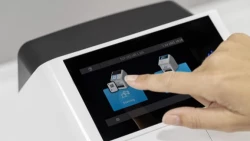
Unlock the full potential of your practice
Not only is the design of the new VistaScan Mini View 2.0 futuristic. The technology behind it is just as pioneering. It uses the latest image plate technology and works together with VistaScan IQ image plates to open up many new AI-based features.
With Smart Scan Workflow, work becomes even more efficient thanks to the ability to link IQ image plates directly to the patient. Together with the superior image quality of the tried-and-tested PCS technology, this new system will make your dental practice completely fit for the future.
.webp)
Features:

All intraoral formats
You can use all intraoral image plate formats with the VistaScan Mini View 2.0 - from size 0 to size 4. The process is as easy as for analogue film.
Convenient touchscreen
The colour 5“ touchscreen display provides a user interface that is very easy to use. It provides excellent image quality.
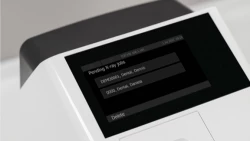
ScanManager - for even more efficient work
Scanning tasks can be sent simultaneously from different workstations to VistaScan Mini View 2.0. Select the required task on the display, carry out the scan and perform a diagnosis on the PC screen straight away.
Scanning without a PC is possible
Thanks to the standalone mode, you can also work independently of the network. Images are stored temporarily in the internal memory of the device and then transmitted to the database later on.

Quick and easy scanning
With the Easy Feed concept you can scan image plates very quickly, one after the other. The interchangeable inserts make it possible to digitise all intraoral image plate formats.
Excellent image quality
Thanks to PCS technology, VistaScan Mini View 2.0 can reliably highlight incipient caries lesions or make the tiniest bone structures visible.

Ambient lighting
The LED lighting of the VistaScan Mini View 2.0 will add a nice touch of colour to your practice. You can freely choose a colour that best suits the look and feel of your interior design.
VistaSoft AI automation included
The VistaSoft package gives you access to powerful AI-based features that can automate day-to-day work routines and thus make them noticeably more efficient.

Sustainability built in from the start
All our image plate scanners are manufactured with sustainability in mind, and our goal is to achieve CO² neutral production. Other divisions of Dürr Dental are also committed to using resources in the most responsible way possible. With all of our products, it is important for us that we continue to improve energy efficiency and maximise service life by making all our units easy to repair and service. And, of course, last but not least everything is packaged in a safe and eco-friendly way.
If you're about to invest in dental equipment, you could be able to combine your costs and benefit from Advance!
Eligible customers will receive a rebate based on their merchandise* and clear aligner spend, which can be offset against your monthly equipment repayment cost.
VistaScan Mini View
Before working on the appliance unplug at the mains and remove all power.
Messages below include defective radiograph, software errors, errors on the appliance and error messages on the touchscreen.
Possible Cause
Memory card is full.
Action
Transmit image data to computer.
Insert empty memory card.
Possible Cause
Internal communication fault.
Action
Switch the appliance off/on.
Possible Cause
Final radiation deflector rotation speed not achieved.
Action
Call our service team on 0800 028 4749.
Replace the deflector subassembly if problem regularly occurs.
Possible Cause
SOL-Sensor Timeout.
Fault with laser or SOL-sensor.
Action
Switch the appliance off and on.
Call our service team on 0800 028 4749.
Possible Cause
Insertion drive blocked.
Action
Release blockage.
Call our service team on 0800 028 4749.
Possible Cause
Position fault at insertion.
Action
Call our service team on 0800 028 4749.
Check input unit (freedom of movement, drive belt).
Possible Cause
Input unit cover open.
Action
Close cover.
Deactivate cleaning mode.
Possible Cause
Fixing unit missing at input unit.
Action
Insert the fixing unit.
Deactivate cleaning mode.
Possible Cause
Subassembly fault.
Action
Switch the appliance off/on.
Possible Cause
Erasure unit fault.
Action
Call our service team on 0800 028 4749.
Replace erasure unit.
Possible Cause
Radiation deflector defective.
Action
Call our service team on 0800 028 4749.
Possible Cause
Appliance has not yet completed boot procedure.
Action
Wait 20 - 30 seconds after switching on until the boot procedure has completed.
Possible Cause
Appliance is blocked by the firewall.
Action
Enable the ports for the appliance in the firewall.
Possible Cause
Temperature of unit too high.
Action
Allow unit to cool down.
Call our service team on 0800 028 4749.
Possible Cause
Subassembly not initialised.
Action
Software error, if necessary update software.
Call our service team on 0800 028 4749.
Possible Cause
Scanning process has exceeded allotted time allowance.
Action
Call our service team on 0800 028 4749.
Check belt drive.
Check blockage, remove image plate from unit.
Possible Cause
Touch screen initialisation fault.
Action
Switch the appliance off and on.
Possible Cause
Touch screen defect.
Action
Call our service team on 0800 028 4749.
Possible Cause
Wrong or too long connecting cable used.
Action
Only use original cable.
Possible Cause
No supply voltage.
Action
Check mains cable and plug connection, replace if necessary.
Check power unit.
If the green display does not light, replace the power unit.
Check the main fuse box in building.
Possible Cause
On/off switch defective.
Action
Call our service team on 0800 028 4749.
Possible Cause
Mains cable or one of the plugs has not been inserted correctly.
Action
Check the mains cable and all connections.
Possible Cause
Hardware defective.
Action
Call our service team on 0800 028 4749.
Possible Cause
Mains supply voltage too low.
Action
Check the supply voltage.
Possible Cause
Appliance is set up behind a router.
Action
Configure IP address without intermediate router on the appliance.
Connect the router in between again.
Manually enter the IP address in VistaConfig and register the appliance.
Possible Cause
Subnet masks of the computer and the appliance do not agree.
Action
Check subnet masks, match if necessary.
Possible Cause
Appliance connection has been lost while software still wants to contact the appliance.
Action
Restore the appliance connection.
Repeat procedure.
Possible Cause
Incorrect power unit has been connected.
Action
Use the power unit provided.
Possible Cause
Laser or erasure unit too hot.
Action
Switch off the appliance and allow to cool.
Possible Cause
LED defective.
Action
Call our service team on 0800 028 4749.
Possible Cause
Appliance not switched on.
Action
Switch the appliance on.
Possible Cause
Connecting cable between appliance and computer not connected correctly.
Action
Check the connecting cable.
Possible Cause
Computer does not detect connection to the appliance.
Action
Check the connecting cable.
Check network setting (IP address and subnet mask).
Possible Cause
Hardware fault.
Action
Call our service team on 0800 028 4749.
Possible Cause
Appliance is exposed to too much light.
Action
Darken the room.
Turn the appliance so that the light does not reach the entry slot directly.
Possible Cause
Micro scratches on the image plate.
Action
Replace image plate.
Possible Cause
Wrong holding system used.
Action
Only use original image plates and film holding system.
Possible Cause
Image plate handled incorrectly.
Action
Use the image plate correctly.
Heed the operating instructions of the image plate and film holding system.
Possible Cause
Wrong light protection cover or image plate used.
Action
Only use original accessories.
Possible Cause
Dirt in the laser slit (e.g. hair, dust).
Action
Clean laser slit.
Possible Cause
Slipping transport.
Action
Clean transport mechanism, replace transport belts if necessary.
Possible Cause
Too much stray light entered during scanning.
Action
Darken the room.
Turn the appliance so that the light does not fall directly onto the input unit.
Possible Cause
Image plate pre-exposed, e.g. by natural radiation or scattered X-ray radiation.
Action
If the image plate has been stored for longer than one week, erase the image plate again prior to use.
Possible Cause
Parts of the image plate were exposed to light during handling.
Action
Do not expose used image plates to bright light.
Read image data within 30 minutes of the exposure.
Possible Cause
Image plate was soiled or scratched.
Action
Clean image plate.
Replace scratched image plate.
Possible Cause
X-ray dose on the image plate too low.
Action
Increase X-ray dose.
Possible Cause
Amplification level (HV value) set too low in the software.
Action
Increase amplification (HV value).
Possible Cause
Unsuitable scanning mode selected.
Action
Select a suitable scanning mode.
Possible Cause
Threshold setting too high.
Action
Reduce threshold setting.
Possible Cause
Metal part of the X-ray tube is in front of the X-ray beam.
Action
When taking an X-ray, make sure there are no metal parts between the X-ray tube and patient.
Check the X-ray tube.
Possible Cause
Edge masking defective in the imaging software.
Action
Deactivate edge masking.
Possible Cause
Image plate bent during X-ray exposure.
Action
Do not bend the image plate.
Possible Cause
Image plate removed from the light protection cover before reading.
Action
Do not handle an image plate without a light protection cover.
Store the image plate in a light protection cover.
Possible Cause
Image plate double exposed.
Action
Only expose image plate once.
Possible Cause
Image plate not sufficiently erased.
Action
Check the erasure unit is working correctly.
Contact our service team on 0800 028 4749 if reoccurs.
Possible Cause
Plus ID image plate (with marker) exposed on the wrong side.
Action
When taking an X-ray make sure the active side points towards the X-ray tube.
Possible Cause
Image plate exposed on the wrong side.
Action
Place image plate correctly in light protection cover.
Position image plate correctly.
Possible Cause
Image plate off-centre and fed at an angle.
Action
Centre image plate and feed straight.
Possible Cause
X-ray dose on the image plate too low.
Action
Increase X-ray dose.
Possible Cause
Amplification level (HV value) set too low in the software.
Action
Increase amplification (HV value).
Possible Cause
Unsuitable scanning mode selected.
Action
Select a suitable scanning mode.
Possible Cause
Threshold setting too high.
Action
Reduce threshold setting.
Possible Cause
Exposed image plate subject to effects of ambient light.
Action
Always read the image data of the image plate as quickly as possible.
Possible Cause
X-ray dose is too low.
Action
Check X-ray parameters.
Possible Cause
Incorrect brightness/contrast setting in the software.
Action
Set the brightness of the radiograph in the software.
Possible Cause
X-ray dose too high.
Action
Check X-ray parameters.
Possible Cause
Incorrect brightness/contrast setting in the software.
Action
Set the brightness of the radiograph in the software.
Possible Cause
Image plate has been fed the wrong way round and the inactive side has been read out.
Action
Immediately read the image plate again, inserting the image plate correctly.
Possible Cause
Image data on the image plate was erased, e.g. by ambient light.
Action
Always read the image data of the image plate as quickly as possible.
Possible Cause
Fault in the appliance.
Action
Call our service team on 0800 028 4749.
Possible Cause
No image data on image plate, image plate not exposed.
Action
Expose image plate.
Possible Cause
X-ray appliance is faulty.
Action
Call our service team on 0800 028 4749.
Possible Cause
Too much ambient light surrounding unit.
Action
Darken room.
Turn the unit so that no light can fall directly onto entry slot.
Possible Cause
Unit switches off.
Action
Wait until the unit has shut down.
Possible Cause
Firmware update not carried out.
Action
Switch the appliance off and on.
Possible Cause
Internal communication fault.
Action
Switch the appliance off and on.
 Only specialist or personnel trained by Durr Dental may maintain the appliance.
Only specialist or personnel trained by Durr Dental may maintain the appliance.
Before opening the appliance, power it down (e. g. remove plug).
The recommended maintenance intervals are based on operating the appliance with 15 intraoral images per day and 220 working days per year.
 Unsuitable agents and methods can damage the appliance and accessories
Unsuitable agents and methods can damage the appliance and accessories
• Only use the disinfection and cleaning agents specified or approved by Durr Dental.
• Observe the instructions for use of the disinfection and cleaning agents.
• Wear protective gloves.
Unit surfaces
The unit surface must be cleaned and disinfected of contamination or soiling. Use the following cleaning and disinfectant agents:
 Liquid can cause damage to the appliance
Liquid can cause damage to the appliance
Input unit
The input unit must be cleaned and disinfected if there is any sign of contamination or visible dirt.
For wiping disinfection, use the following cleaning and disinfectant agents:
For immersion disinfection, use the following cleaning and disinfectant agents:
 Heat damages plastic parts
Heat damages plastic parts
 display. The locking plate moves into the cleaning position.
display. The locking plate moves into the cleaning position.|
|
|
|
| 3. Lift the locking plate up and off. |
4. Clean the cover, locking plate and inside parts with a moist, soft, lint-free cloth. |
5. Disinfect the cover, locking plate and inside parts with a disinfection wipe. Alternatively, use a spray disinfectant on a soft, lint-free cloth. Observe the disinfectant instructions for use. The cover and locking unit can also be disinfected in an immersion disinfection system. |
6. Remount locking unit.
7. Remount cover.
8. Tap on touch screen OK.
9. The locking plate moves into the starting position.
The surface must be cleaned and disinfected of contamination or soiling. Use the following cleaning and disinfectant agents:
Use the following cleaning agents:
 Heat or humidity damages the image plate
Heat or humidity damages the image plate
The stylus can be cleaned the same as the unit.
Future-proof your equipment today with our service contracts
We know an unexpected breakdown in your practice can be a headache for you and your patients - which is why we have put together a choice of 3 different service contracts to suit all budgets.
Same-day troubleshooting callbacks
Introducing our Remote Assistance Calls service, designed to enhance the way you handle dental equipment troubleshooting. Our Remote Assistance Calls put you in direct contact with our team of expert engineers. Simply complete the form below before 4pm and an engineer will be in touch with you the same day.
Annual service
To get optimum performance from your equipment and to conform to manufacturer’s recommendations, an annual service could be just what you’re looking for. These are carried out by our accredited team, who are all trained in-person by the manufacturer before they are sent to your practice.
Emergency breakdown service
We are never far away in an emergency. Unplanned breakdowns are a headache for any surgery. We are more than happy to help.

Henry Schein Financial Services have access to a vast range of financial products and services that are offered by companies UK wide. If you seek financial support from a tied agent or company representative, they may only be able to advise and offer products from the company they represent but this is where we differ. Talk to us today about our range of equipment finance options or building works loans.
When it comes to dental equipment, investing wisely can have a significant impact on the success and efficiency of your practice. That's where Henry Schein comes in. With a reputation for excellence and a commitment to customer satisfaction, Henry Schein offers a range of benefits that go beyond the equipment itself.
Our equipment team will use the information you provide to respond to your query as promptly as possible.
You could ask about a FREE one-to-one consultation with one of our specialist team, quotation, demonstration of the latest equipment, or any other question you may have in helping you make an informed decision.
Got a question you can't find an answer for? Pop it in the box below and we'll get back to you as soon as possible.
Henry Schein UK Holdings Limited t/a Henry Schein Dental is a limited company registered in England and Wales under registration number 11584480 and VAT registration number 573778979. Its registered office is Medcare House, Centurion Close, Gillingham Business Park, Gillingham, Kent, ME8 0SB.
Henry Schein UK Holdings Limited is authorised and regulated by the Financial Conduct Authority and is entered on the Financial Services Register under firm reference number 708571. Henry Schein UK Holdings Limited is a credit broker and not a lender.